How to Back up and Restore Registry in Windows XP, Vista, Server 2008 and 7
Using Windows System Restore
Backup Registry in Windows XP
Follow these steps to backup registry and creating a restore point,
1. Type %SystemRoot%\system32\restore\rstrui.exe in RUN dialog box and press enter. It’ll open System Restore wizard. You can also open it from Programs menu (Start > All Programs > Accessories > System Tools > System Restore).
Note: If the “System Restore” is Turned off you will receive following message
* To enable “System Restore” Click YES on this message
* Uncheck “Turned off System Restore on all drives”
* Click Apply.
* Repeat step 1.
2. Now click on “Create a restore point” and then click on Next.
3. Provide a name for restore point and click on Create.
4. When the restore point is made successfully, click on Close.
Restore Registry in Windows XP
Follow these steps to restore registry,
1. Type %SystemRoot%\system32\restore\rstrui.exe in RUN dialog box and press enter. It’ll open System Restore page. You can also open it from Programs menu (Start > All Programs > Accessories > System Tools > System Restore).
2. Click on “Restore my computer to an earlier time” and then click on Next.
3. Click on the system checkpoint. In the “On this list select the restore point” area, click on “Guided Help (Registry Backup)” and then click on Next. A message will appear listing configuration changes that System Restore will make, click OK.
4. Now on Confirm Restore Point Selection page, click Next.
5. System Restore will restore the configuration and will restart the system.
6. When you’ll log on to the computer, System Restore Confirmation page will appear, click on OK.
Backup Registry in Windows Vista, Server 2008 and 7
Follow these steps to backup registry and creating a restore point,
1. Type systempropertiesprotection in Start menu Search and press enter. It’ll open “System Protection” tab of “System properties”. System properties can be opened by using sysdm.cpl command or by right-click on My Computer and selecting Properties.
Note: If the “System Restore” is Turned off you will see the Create option disabled
* Click on Configure
* Select “Restore system settings and previous versions of files
* Click OK
* Now re-open systempropertiesprotection
2. Now click on “Create” button and provide a name for restore point.
3. When the restore point is made successfully, click OK.
Restore Registry in Windows Vista, Server 2008 and 7
Follow these steps to restore registry,
1. Type systempropertiesprotection in Start menu Search and press enter. It’ll open “System Protection” tab of “System properties”. System properties can be opened by using sysdm.cpl command or by right-click on My Computer and selecting Properties.
2. Now click on “System Restore” button.
3. In System Restore dialog box, select “Choose a different restore point” and then click on Next.
4. Select the desired restore point which you made earlier and click on Next.
5. Confirm your decision and click on Finish.
Windows will restore the configuration and will restart the system.
6. When you’ll log on to the computer, System Restore Confirmation page will appear, click on OK.
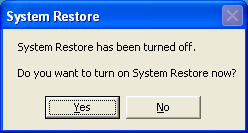
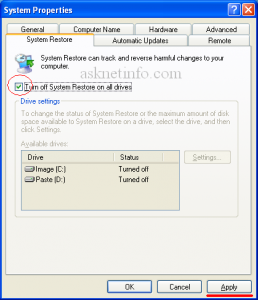
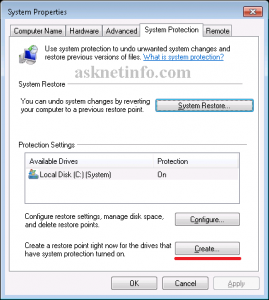
No Comment Received
Leave A Reply