Installing Network Printer HP LaserJet 2015 Manually.
Connecting HP LaserJet 2015 to client PC.
How to install Network Printer HP LaserJet 2015.
Download and try to install “HP Universal Print Driver for Windows PCL5”
but if it fails you can try manual installation with downloaded specific driver.
In my case i downloaded “HP LaserJet P2015 PCL5 Print Driver Package” and used following steps,
Download the specific driver from HP website and unzip on hard disk.
* Go to Start > Printer and Faxes
or go to Start > Control Panel > Printer and Faxes
* Click on “Add a printer”
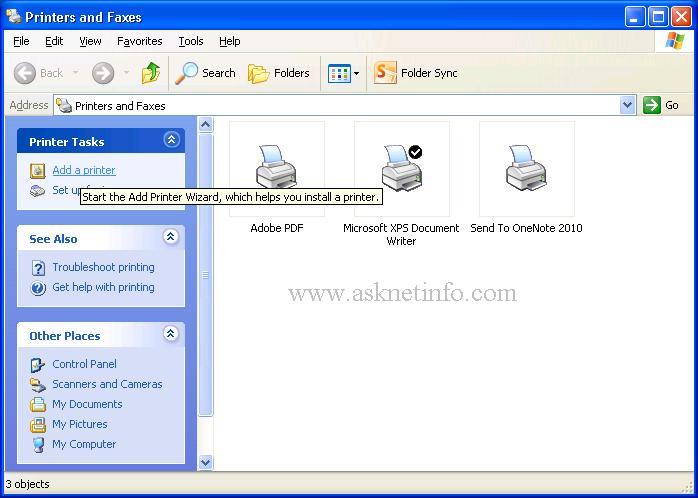 * Click Next
* Click Next
* Select “Local printer attached to this computer”
Uncheck “Automatically detect and install my Plug and Play printer”
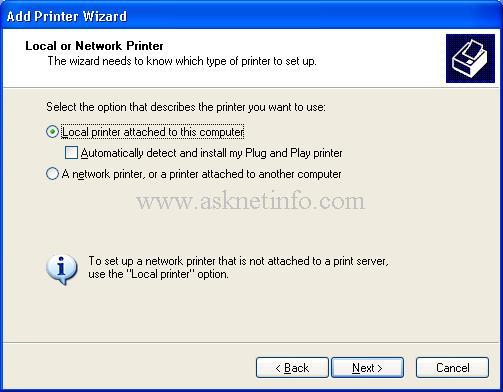 * Click Next
* Click Next
* Select “Create a new port”
Choose “Type of port: Standard TCP/IP Port”
 * Click Next
* Click Next
A new wizard will be opened
* Click Next
* On Printer Name or IP Address: (type IP which is assigned to Printer)
* Port Name: IP_192.168.1.172 will be generated automatically or you can assign your own
* Click Next
* Click Finish
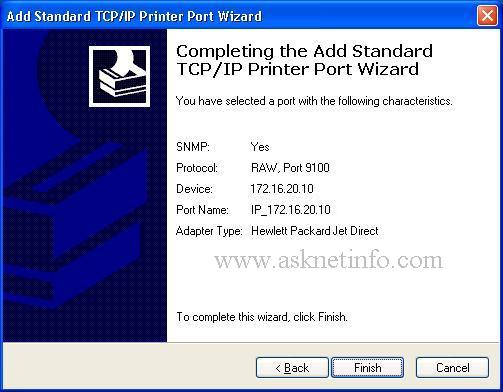
Install Printer Software Window will be opened
* Click on “Have Disk”
* Click Browse
* Provide path of the unzipped printer driver
* Click Next
* Click Next and provide any Printer Name
* Click Next > Next > Next > Finish
Printer Driver files will be copied and Installed printer will be added to “Printer and Faxes”
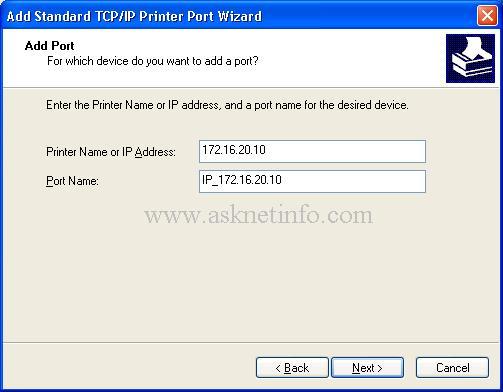
No Comment Received
Leave A Reply